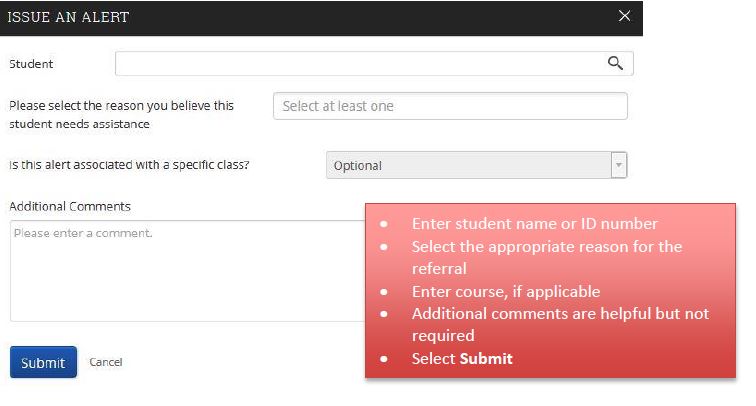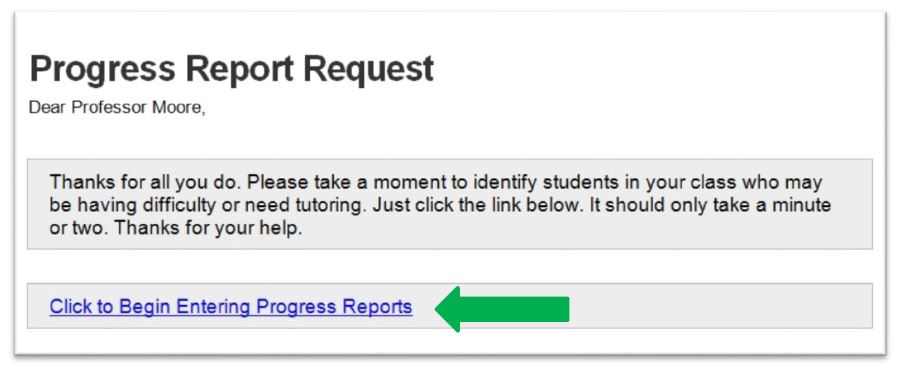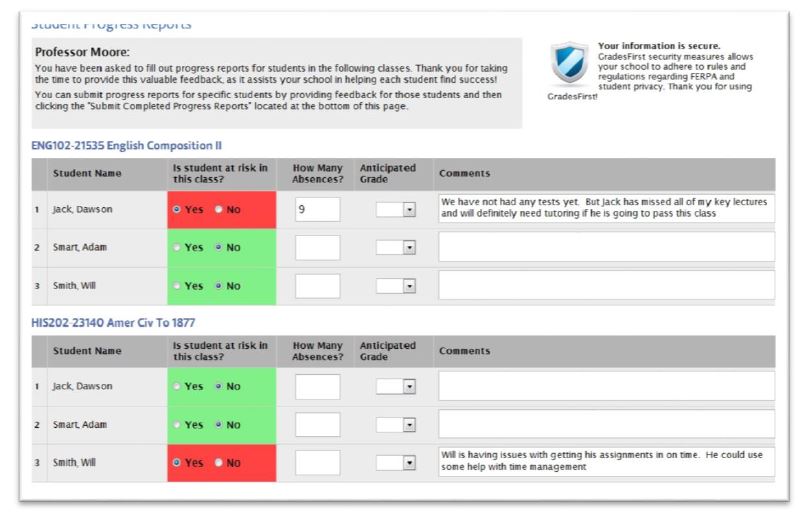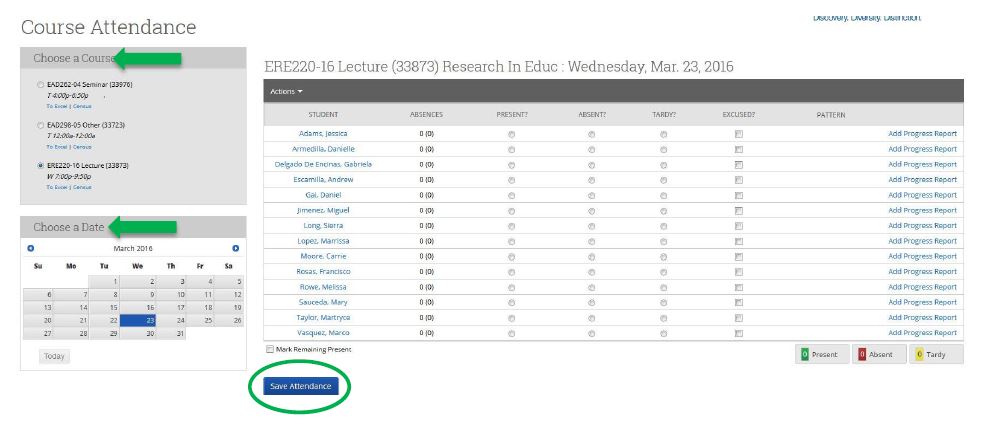Advising Hub
Bulldog Connect for Faculty
Professor Role
Faculty can Bulldog Connectsily identify which students need additional help. Faculty can use Bulldog Connect to send an alert on a student who may need additional support and/or resources to be successful in the course or during the semester. A notification will automatically be sent department/program who can then assist students with additional support, tutoring, or referrals. By monitoring these students through Bulldog Connect, we are ensuring that students are supported by a network of caring professionals who are alerted if a student may need academic help. To learn more about the Professor Role please see the a Professor Role article. Since many faculty advise, you might have two roles on Bulldog Connect: Professor and Staff.

I have appreciated the simplicity of Coordinated Referrals through Bulldog Connect. Each semester a few students will identify needs beyond what I can provide as a professor. My process always includes gaining student consent before placing the referral because I think it is likely to enhance the possibility that the student will access the services that are available to them. In my experience, most students consent to me placing the referral unless they know they will not access the service. I am hopeful that coordinated referrals will continue to be available to our campus community.
Refer a student at any time
Selecting Issue a Referral opens the referral dialog box. Text boxes in the dialog are in the list that follows the screenshot.
1. The initial email will contain direct links for Progress Reports. You may also log onto Bulldog Connect to find the progress report.
2. Only students requiring progress reports will be listed. You are able to save and submit completed reports.
Step 1: Log into your Bulldog Connect account
Step 2: On the right side, click on “Record My Class Attendance” and change the term.
Step 3: First choose the course and the date. Once you record attendance press ‘Save Attendance’.